Connecting to Notion MCP
Learn how to get started and plug Notion into your AI tool.
This guide walks you through connecting your AI tool to Notion using the Model Context Protocol (MCP).
You can connect through Notion’s in-app directory of featured AI tools, or by finding Notion MCP in your AI tool’s directory. Other programs that are MCP clients, but don't yet have a directory, can connect manually using Notion MCP's public URL (https://mcp.notion.com/mcp) as a custom connection.
Once connected, your tool can request live context from a user’s Notion workspace based on their access and permissions. This includes pages, databases, and comments.
Connect through the Notion app
For the easiest setup with popular AI tools:
-
Open Settings in the Notion app
-
Go to Connections → Notion MCP
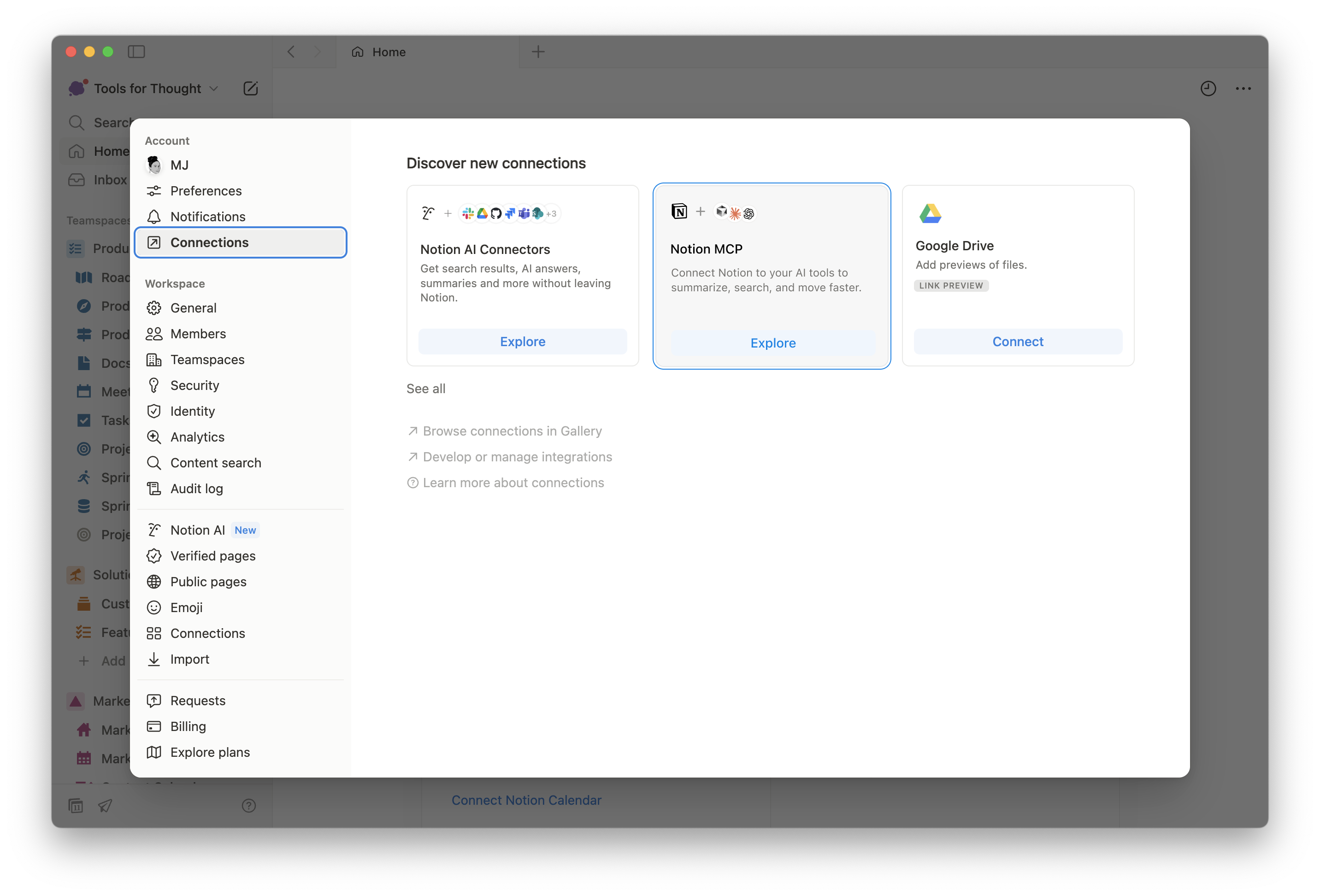
-
Choose your AI tool
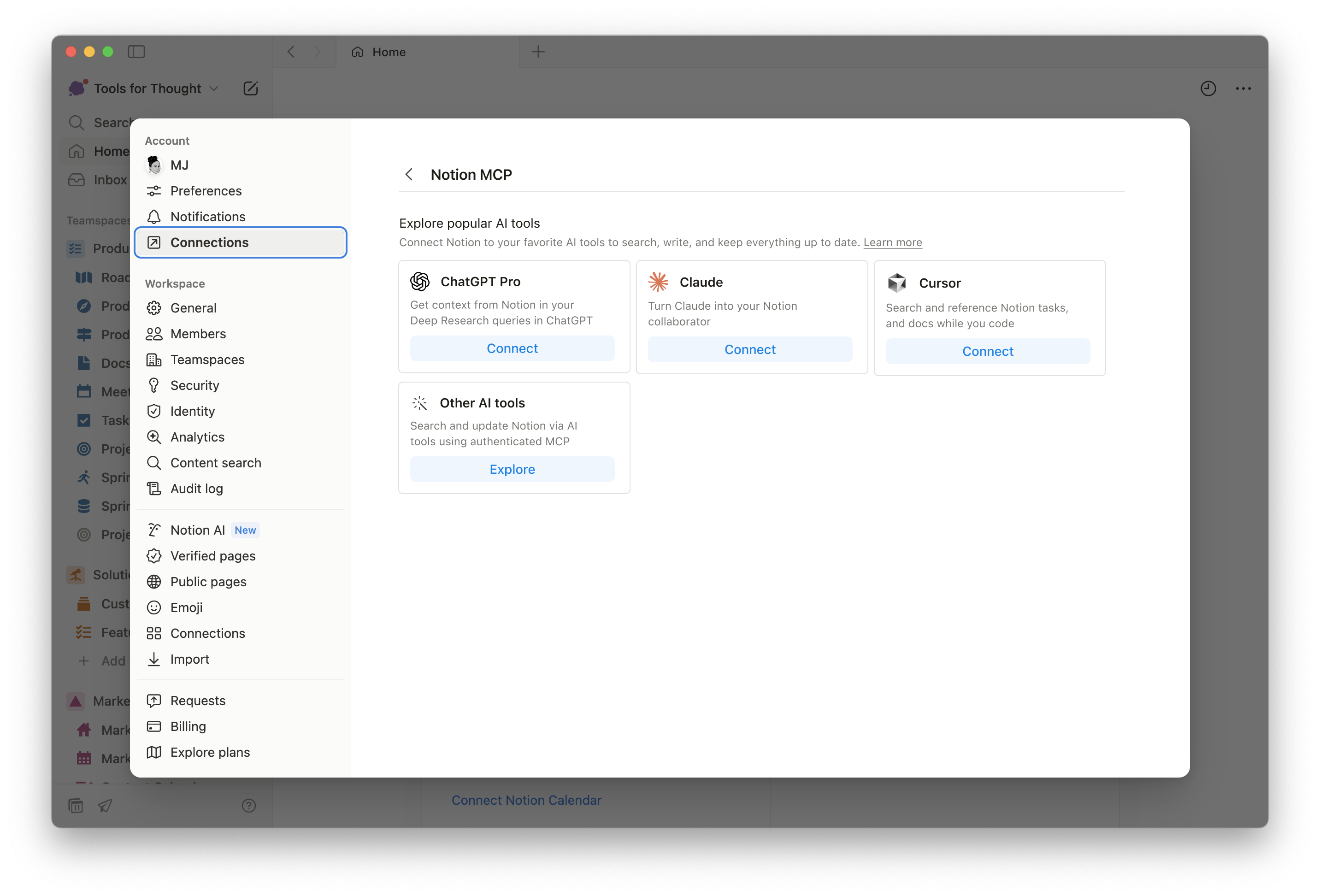
- Complete the OAuth flow to connect.

Connect through your AI tool
To connect, search for "Notion MCP" in your tool's MCP directory or use these connection methods:
Streamable HTTP (Recommended)
- URL: https://mcp.notion.com/mcp
- JSON config:
{ "mcpServers": { "Notion": { "url": "https://mcp.notion.com/mcp" } } }
SSE (Server-Sent Events)
- URL: https://mcp.notion.com/sse
- JSON config:
{ "mcpServers": { "Notion": { "type": "sse", "url": "https://mcp.notion.com/sse" } } }
STDIO (Local Server)
- JSON config
{ "mcpServers": { "notionMCP": { "command": "npx", "args": ["-y", "mcp-remote", "https://mcp.notion.com/mcp"] } } }
Troubleshooting connection issues
If you're experiencing issues connecting your AI tool to Notion MCP, here are some common solutions:
- Check MCP Client Support
First, verify that your AI tool supports MCP clients and can connect to MCP servers. Not all AI tools have this capability built-in yet. - Verify Remote Server Support
Some AI tools have MCP clients but don't support remote connections. If this is the case, you may still be able to connect to Notion using our open-source MCP server. - Request MCP Support
If your AI tool doesn't support MCP at all, we recommend reaching out to the tool's developers to request MCP server connection support. This will help expand the ecosystem of MCP-compatible tools.
Updated 3 months ago